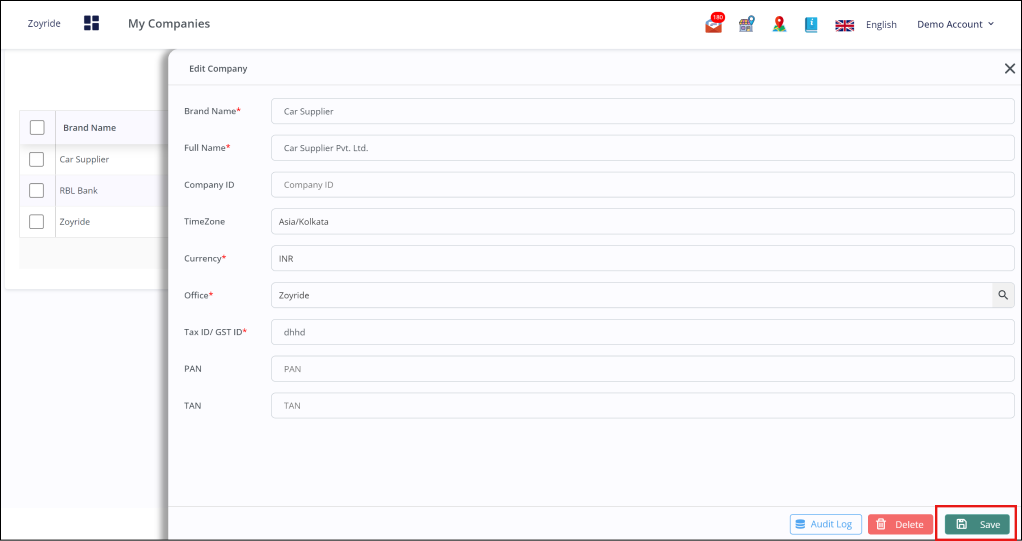Company
Manage your Companies
- Add details of the different companies under your business umbrella and upload important documents related to each company using our ERP Software.
Add new Company data
- Navigate to the 'Company ' tab in in our Business Software.
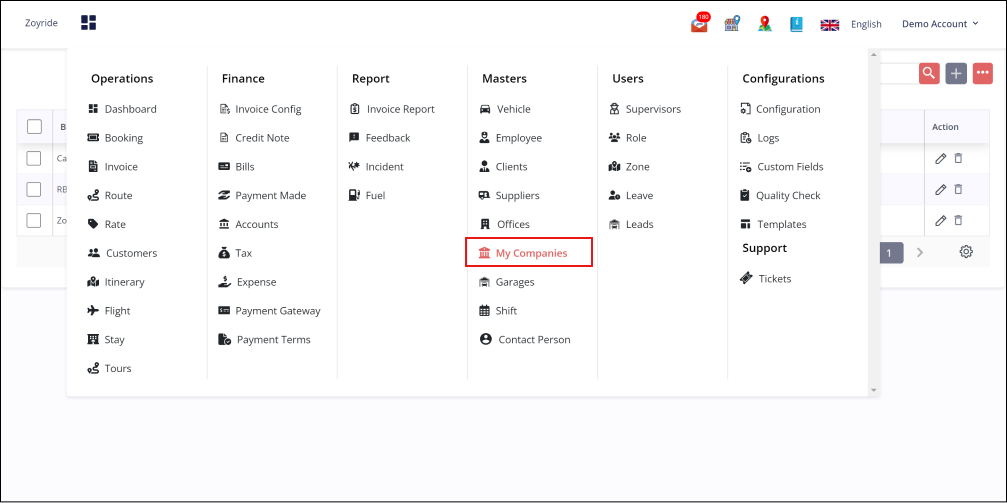
- Click on the "Add " button to begin adding a new company in our Technology Solutions.
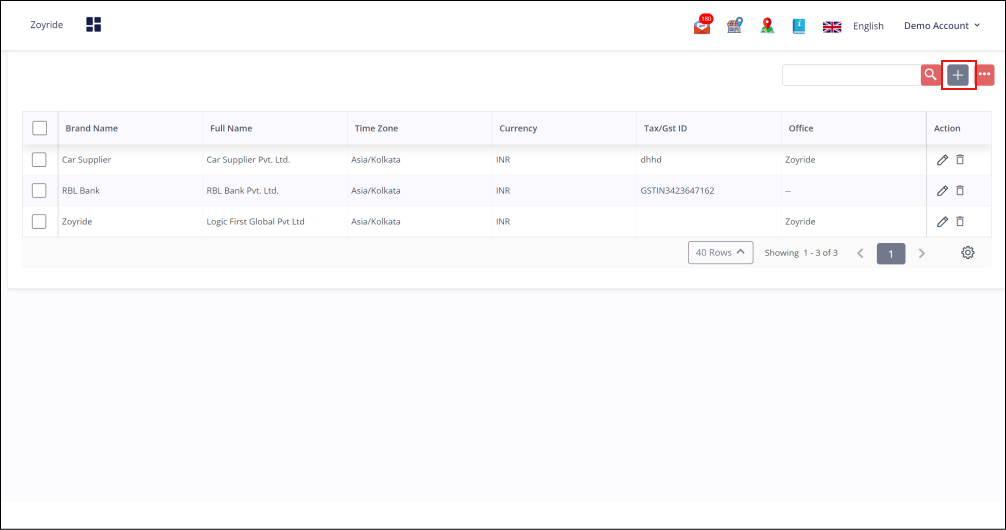
- Fill in the required data fields that appear, including company name, registration details, address, and other pertinent information.
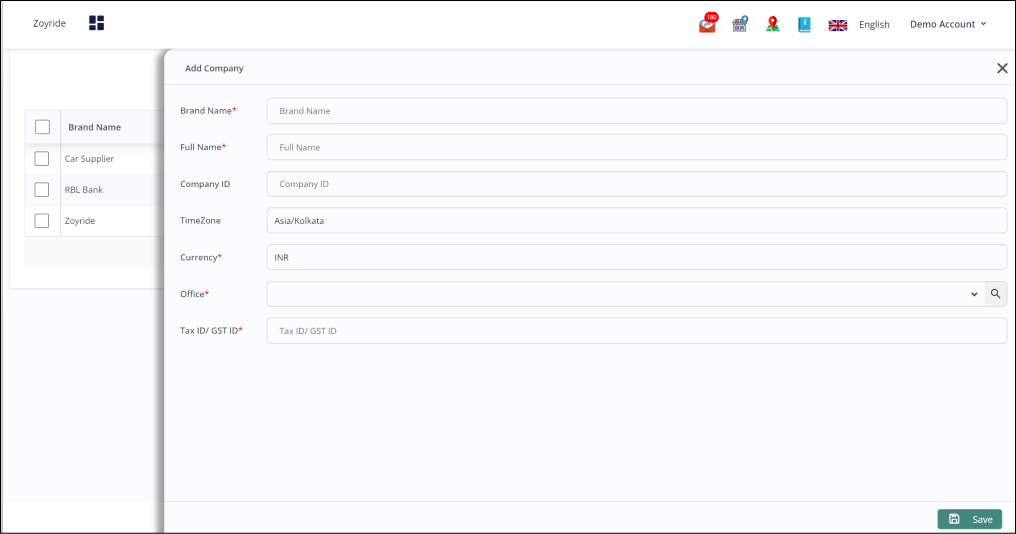
- Once all details are entered, click the "Save " button to securely store the new company data in our Accounting Software.
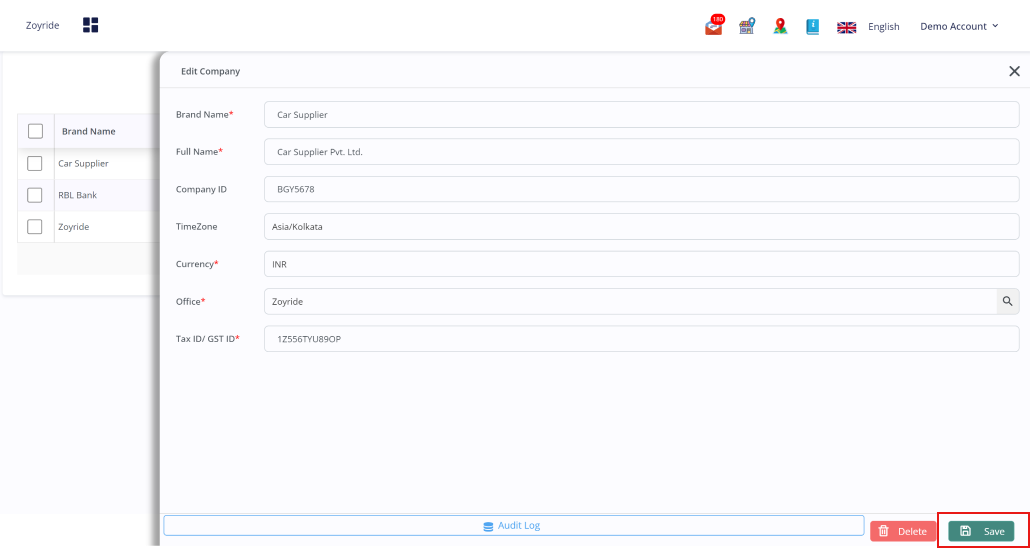
In the Companies Tab, you can add details of different offices. Here's how you might structure the information:
- Brand Name: The name or brand identifier of the company.
- Full Name: The full legal name of the company.
- Company ID: An identifier or code assigned to the company.
- TimeZone: The time zone in which the company operates.
- Currency: The currency used for transactions and financial reporting.
- Office: The specific office or branch location.
- Tax ID/GST ID*: The tax identification number or GST identification number associated with the company.
Edit the saved Company
- Access the Edit Feature: Find and click on the 'Edit' icon next to the company data you wish to update, using our CRM Software.
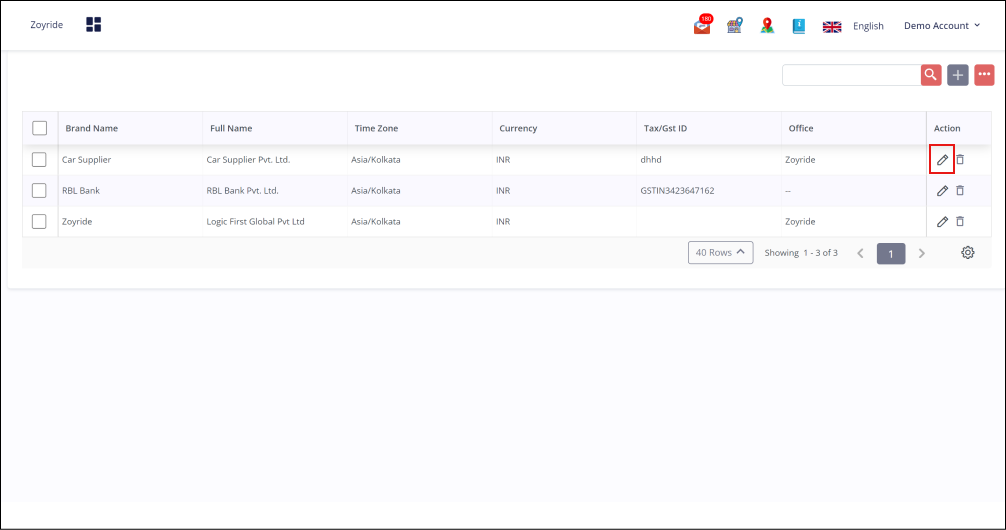
- Modify Company Details: Adjust or add to the company’s information as required.
- Confirm and Save: After making changes, click the 'Save' button to ensure all updates are properly saved to the company profile.